Mitsubishi GOT1000 1D7M01 User's Manual
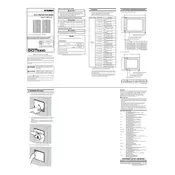
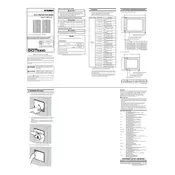
To perform a factory reset on the Mitsubishi GOT1000, navigate to the main menu, select 'System Settings', and choose 'Factory Reset'. Confirm your selection and the device will reset to its default settings. Ensure to back up important data before proceeding.
To update the firmware, download the latest version from Mitsubishi's website, transfer it to a USB drive, and insert the USB into the GOT1000. Navigate to 'Firmware Update' in the settings and follow the on-screen instructions.
If the touchscreen is unresponsive, try recalibrating it via the 'Touch Panel Calibration' option under 'System Settings'. If the issue persists, check for any physical damage or debris on the screen.
Regularly clean the screen with a soft, dry cloth, check for software updates, and inspect all connections for wear and tear. It's also advisable to perform system diagnostics monthly to ensure optimal performance.
To connect the GOT1000 to a PLC, use the appropriate communication cable and connect it to the communication port on the device. Configure the communication settings in the GOT1000 to match those of the PLC.
If the GOT1000 fails to boot, perform a power cycle by turning the device off and on. Check the power supply and connections. If the problem persists, consult the user manual for further diagnostics.
Yes, the GOT1000 interface can be customized using the GT Designer software. This allows you to modify screen layouts, add widgets, and tailor the interface to better suit your workflow.
To back up data, insert a USB drive into the device, navigate to 'Data Management', and select 'Backup'. Choose the data you wish to back up and follow the prompts to complete the process.
The GOT1000 supports several communication protocols including Ethernet, RS-232, RS-422/485, and CC-Link. Ensure to configure the settings according to the protocol you are using.
To enhance performance, ensure that the firmware is up to date, close unnecessary applications running in the background, and regularly perform system optimizations through the 'System Diagnostics' tool.