Mini Roadster Mini Connected 2015 Owner's Manual
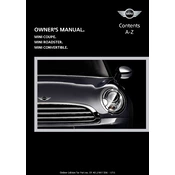
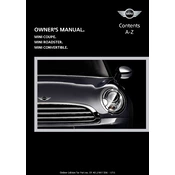
To connect your smartphone, ensure Bluetooth is enabled on your phone. Then, access the Mini Connected system via the center console, select 'Add New Device', and follow the on-screen instructions to pair your phone.
If the system freezes, try restarting the car's ignition. If the problem persists, consider performing a system reset by navigating to the settings menu and selecting 'Factory Reset'.
Updates can be performed by visiting a Mini dealership or by downloading the latest software from the Mini website onto a USB drive and installing it via the car's USB port.
Yes, Mini Connected supports certain third-party apps. Ensure the app is compatible and connected via your smartphone, then access it through the Mini Connected interface.
First, ensure that both your smartphone and Mini Connected system have the latest updates. Restart both devices and try reconnecting. If issues persist, consult the vehicle's manual or a dealership.
Regularly check for software updates, clear cache and unnecessary data from the system, and ensure the device connections are not overloaded with paired devices.
The Mini Connected system provides real-time traffic updates, GPS navigation, and route planning. It can also integrate with your phone for additional navigation apps.
Adjust the audio settings within the Mini Connected interface, ensuring that balance, bass, and treble are set to your preference. Consider upgrading the vehicle's speakers for enhanced audio quality.
Access the voice command settings via the Mini Connected menu. Follow the instructions to train the system with your voice and learn the specific commands it recognizes.
Yes, you can customize the display settings. Go to the settings menu, then select 'Display'. From there, you can adjust brightness, contrast, and choose different themes or layouts.