Mini Paceman Mini Connected 2014 Owner's Manual
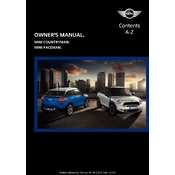
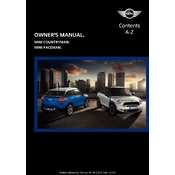
To connect your smartphone, first ensure your phone has the Mini Connected app installed. Enable Bluetooth on your phone and on the Mini Paceman. Use the car's infotainment system to pair with your phone by selecting 'Add New Device' and follow the prompts to complete the connection.
First, ensure that your smartphone's operating system and the Mini Connected app are updated to the latest versions. Restart your phone and reconnect it to the car. If the issue persists, try reinstalling the app or consult your Mini dealership for further assistance.
Yes, the 2014 Mini Paceman supports voice commands for certain Mini Connected features. Activate the voice command function using the button on the steering wheel and follow the prompts to interact with the system using your voice.
To update the navigation maps, visit the official Mini website to check for available updates. Download the latest maps onto a USB drive, then insert it into the USB port of your Mini Paceman. Follow the on-screen instructions to complete the update.
First, ensure the car's ignition is on and check if the display brightness is set too low. If the screen remains off, inspect the fuse related to the infotainment system. If the problem persists, consult a Mini technician for a detailed diagnosis.
To reset the Mini Connected system, navigate to the 'Settings' menu on the infotainment screen. Select 'System Reset' and confirm your choice. This will restore the system to its factory settings. Remember to back up any important data before performing a reset.
Yes, you can play music from your smartphone via Bluetooth or USB connection. Ensure your phone is paired with the car's Bluetooth or connected via a USB cable, then use the infotainment system to select and play your music.
Ensure that both your phone and the Mini Paceman are running the latest software versions. Remove any previous Bluetooth pairings and re-pair your device. Avoid interference by minimizing other electronic devices in the car. If issues persist, consult your dealership.
Regularly update the software and maps, clean the screen with a microfiber cloth to prevent scratches, and check for system updates through the Mini Connected app. If any issues arise, seek assistance from a certified Mini service center.
Yes, you can customize the display settings by accessing the 'Settings' menu on the infotainment screen. Adjust brightness, contrast, and color settings to your preference. Additionally, you can change the display layout according to your needs.