Mini Hardtop 2 Door Mini Connected 2011 Owner's Manual
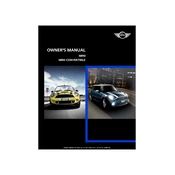
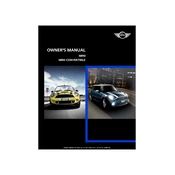
To connect your smartphone, ensure Bluetooth is enabled on your phone. Then, navigate to the Mini Connected menu on your vehicle's display, select 'Add New Device', and follow the prompts to pair your phone.
First, ensure your device's Bluetooth is turned on and is discoverable. Restart the Mini Connected system and try reconnecting. If the problem persists, check for any software updates for both your device and the Mini Connected system.
Software updates for the Mini Connected system can be performed by visiting a certified Mini dealership. It's recommended to check for updates periodically to ensure optimal performance and compatibility.
Common issues include connectivity problems, unresponsive interface, and audio playback errors. Troubleshooting steps involve restarting the system, ensuring your device is compatible, and checking for software updates.
To reset the Mini Connected system, hold down the power button on the system interface for approximately 10 seconds until the screen turns off and restarts.
Yes, the Mini Connected system supports voice commands. Activate it by pressing the voice command button on the steering wheel and speaking your command clearly.
To improve Bluetooth connectivity, ensure there are no physical obstructions between your device and the Mini Connected system. Also, keep your device's software updated to maintain strong connectivity.
Yes, you can customize display settings such as brightness, contrast, and theme through the Mini Connected menu under 'Settings'.
Regularly check for software updates, avoid exposing the system to extreme temperatures, and clean the screen gently with a microfiber cloth to prevent damage.
To access navigation, press the 'Navigation' button on the Mini Connected interface. Input your destination using the touchpad or voice commands to start guidance.