Mini Countryman Touchscreen 2017 Owner's Manual
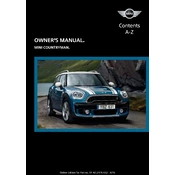
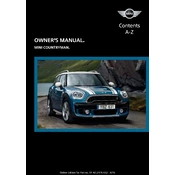
To reset the touchscreen display, press and hold the power button for approximately 10 seconds until the screen reboots.
An unresponsive touchscreen could be due to software glitches or a need for calibration. Try resetting the display or checking for system updates.
To update the software, go to the settings menu on the touchscreen, select 'Software Update', and follow the on-screen instructions. Ensure your vehicle is parked and has a stable internet connection.
If the touchscreen freezes, try pulling over safely and restarting your vehicle. If the problem persists, consult a Mini service center for assistance.
Yes, you can connect your smartphone via Bluetooth. Enable Bluetooth on your phone, then go to the connectivity settings on the touchscreen to pair the devices.
Calibration options are usually found within the settings menu. Follow the prompts to adjust the touchscreen sensitivity and alignment as needed.
The touchscreen offers navigation, audio control, hands-free calling, and vehicle settings management, among other features.
In cold weather, ensure your vehicle is properly warmed up as temperature can affect screen responsiveness. Keeping the display clean can also help.
Yes, you can customize the layout by accessing the settings menu and selecting 'Home Screen'. From there, you can rearrange icons and widgets to your preference.
If the display is flickering, try adjusting the brightness settings. If the issue continues, it may require a firmware update or professional inspection.