Mini Countryman Mini Connected 2021 Owner's Manual
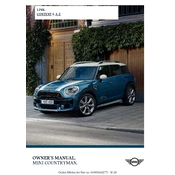
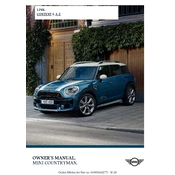
To connect your smartphone, enable Bluetooth on your device, go to the Mini Connected menu on your Mini's display, select 'Add New Device', and follow the on-screen instructions to pair your phone.
First, ensure your phone's Bluetooth is enabled and visible. Restart both your phone and the Mini Connected system. If the issue persists, delete any existing pairings and try connecting again.
Yes, you can update the software by downloading updates via the Mini Connected app on your smartphone and transferring them to the vehicle via USB.
To reset the system, go to the 'Settings' menu on the Mini Connected display, select 'Factory Reset', and confirm your choice. Note that this will erase all personalized settings.
The Mini Connected app allows you to remotely lock/unlock the doors, check fuel levels, find your parked vehicle, and send destinations to the navigation system.
Ensure the GPS signal is not blocked by any objects, check for software updates, and restart the navigation system. If issues persist, consult a Mini service center.
Routinely check for software updates, ensure all connections and cables are secure, and keep the display and controls clean to ensure optimal performance.
Access the 'Settings' menu on the display, where you can adjust brightness, contrast, and select your preferred layout and themes for a personalized experience.
Try restarting the vehicle, which often resets the system. If the problem continues, a software update or a visit to a Mini service center may be required.
Yes, the Mini Connected system supports voice commands, allowing you to control navigation, music, and phone functions by pressing the voice control button on the steering wheel.