Mini Clubman Touchscreen 2020 Owner's Manual
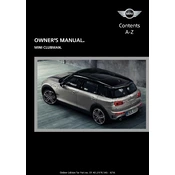
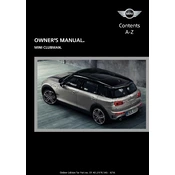
To connect your smartphone, turn on Bluetooth on your phone, go to the Mini Clubman's touchscreen menu, select 'Connections', and then 'Bluetooth'. Choose 'Add Device' and select your phone from the list. Confirm the pairing code on both devices to complete the connection.
If the touchscreen is unresponsive, try restarting the vehicle's infotainment system by turning off the engine and then restarting it. If the issue persists, check for system updates or consult your Mini dealership as the touchscreen might require a software update or hardware check.
Updates for the navigation system can be done via USB or directly through the car's internet connection. Check for available updates in the 'Navigation' menu under 'Settings' and follow the on-screen instructions to download and install updates.
To customize the layout, go to the 'Settings' menu on the touchscreen, select 'Display', and then 'Layout'. From there, you can choose different widgets and arrange them according to your preference.
If the touchscreen freezes, try performing a soft reset by holding down the power button on the infotainment system for about 10 seconds until it restarts. If this does not work, disconnect the car battery for a few minutes and reconnect it.
Yes, the Mini Clubman 2020 supports both Apple CarPlay and Android Auto. Ensure your phone is compatible, and connect it to the car via a USB cable or Bluetooth. Follow the prompts on the touchscreen to activate the feature.
To adjust the brightness, go to the 'Settings' menu on the touchscreen, select 'Display', and then 'Brightness'. Use the slider to adjust the brightness to your preferred level.
Yes, you can reset the touchscreen to factory settings by going to 'Settings', selecting 'System', and then 'Reset'. Choose 'Factory Reset' and confirm the action. Note that this will erase all personal data and settings.
To troubleshoot connectivity issues, ensure your phone's Bluetooth is turned on and visible. Delete the existing connection on both devices and pair them again. If issues persist, check for any software updates for both the car and your phone.
Voice commands can be enabled by pressing the voice control button on the steering wheel. Follow the prompts on the touchscreen to set up the voice recognition system. Ensure that the microphone is not obstructed for optimal performance.