Mini Clubman Mini Connected 2020 Owner's Manual
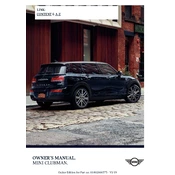
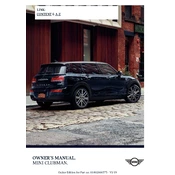
To connect your smartphone, first ensure Bluetooth is enabled on your device. In the Mini Connected menu on the vehicle's display, select 'Manage Mobile Devices' and then 'Connect New Device'. Follow the on-screen instructions to pair your phone.
First, ensure Bluetooth is enabled on your phone and that it is discoverable. Restart both your phone and the Mini Connected system. If the issue persists, delete the existing connection profile and attempt to pair the phone again.
Software updates for Mini Connected can be performed via the vehicle's display menu. Navigate to 'Settings', then 'Software Update', and follow the prompts to check and install any available updates.
To reset Mini Connected, go to 'Settings', then 'Factory Reset'. Follow the on-screen instructions. Note that this will erase all personal data and settings.
Access the navigation feature via the main menu, select 'Navigation', and enter your destination. The system will calculate the best route and provide turn-by-turn directions.
Yes, you can use voice commands. Activate the voice control system by pressing the voice button on the steering wheel and speak your command clearly.
Regularly check for software updates and ensure your device is compatible. Maintain a clean display screen and avoid exposure to extreme temperatures.
Ensure that the GPS antenna is not obstructed. Restart the navigation system and check for any software updates. If the problem persists, consult your Mini dealership.
Yes, Mini Connected supports certain third-party apps. Check the Mini Connected App Store for compatible apps and follow the instructions to install them.
In Mini Connected, navigate to 'Settings', then 'Privacy'. From here, you can adjust data sharing preferences and manage your privacy settings.