Mini Clubman Mini Connected 2016 Owner's Manual
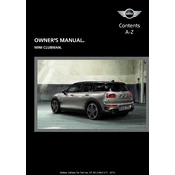
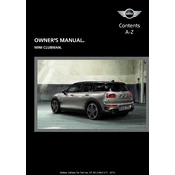
To connect your smartphone, ensure Bluetooth is enabled on your device, then navigate to the Mini Connected menu on the infotainment screen. Select 'Add New Device' and follow the prompts to pair your phone.
First, ensure that your phone's Bluetooth is turned on and that it is discoverable. Restart both your phone and the Mini Connected system. If the problem persists, delete any existing connections and try pairing again.
Visit the official Mini website to check for the latest software updates. Download the update to a USB drive, then insert it into your vehicle's USB port. Follow the on-screen instructions to complete the update.
Common issues include incorrect GPS positioning and outdated maps. Ensure your GPS antenna is not obstructed and consider updating your maps. If issues persist, restarting the system can often resolve temporary glitches.
To reset the Mini Connected system, navigate to the settings menu, select 'System Settings', and choose 'Factory Reset'. Confirm your choice and allow the system to reboot.
The 2016 Mini Clubman does not support Apple CarPlay natively. However, aftermarket solutions may be available to add this functionality. Consult with a Mini specialist for more information.
Regularly update the system software to ensure optimal performance. Keep the screen clean using a microfiber cloth and avoid exposing the system to extreme temperatures.
Access the settings menu where you can customize various features such as display brightness, themes, and shortcuts to suit your preferences.
A slow system can be due to outdated software or excessive data storage. Perform a system update and clear unnecessary data or apps to enhance performance.
Screen mirroring is not supported by default in the 2016 Mini Clubman. Consider using compatible apps or seeking aftermarket solutions for screen mirroring capabilities.