Mini Clubman Mini Connected 2010 Owner's Manual
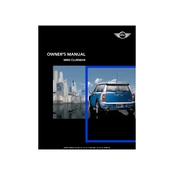
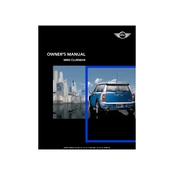
To pair your smartphone with the Mini Connected system, enable Bluetooth on your phone, then navigate to the Bluetooth menu on the Mini Connected interface. Search for devices, select your phone, and confirm the pairing code if prompted.
Ensure your USB device is formatted in FAT32 or exFAT, as the system may not recognize other formats. Also, check that the files are compatible and the USB port is functioning correctly.
Visit the official Mini website to check for software updates. Follow the instructions to download updates to a USB stick, then insert it into the Mini's USB port and follow the on-screen prompts.
Ensure your iPhone's iOS is updated and check for any compatibility issues listed by Mini. Try deleting the Bluetooth pairing and reconnecting, or reset network settings on your iPhone.
Press the voice command button on your steering wheel, then clearly state your command. Ensure the vehicle is in a quiet environment for optimal recognition.
Regularly check for software updates, keep the infotainment screen clean, and periodically check the system settings to ensure everything is correctly configured.
Yes, but functionality may vary depending on the app and phone compatibility. Connect your phone via Bluetooth or USB, and access apps through the Mini Connected interface.
Turn off the ignition, wait a few minutes, and restart the vehicle. If the problem persists, consult the owner’s manual for a system reset procedure or contact a Mini service center.
Check if there are updates available for the navigation maps on the Mini website. Download updates to a USB and install them via the vehicle's USB port.
Ensure your phone is close to the Mini Connected system to minimize interference, check for firmware updates on both devices, and adjust the audio settings in the system menu.