Midland XTC-100 Owner's Manual
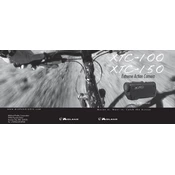
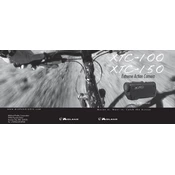
To mount the Midland XTC-100 on a helmet, use the included helmet mount. Ensure the surface is clean and dry. Attach the adhesive pad to the mount and press it firmly onto the helmet. Allow it to set for a few hours before attaching the camera.
If the XTC-100 does not turn on, check if the battery is fully charged. Replace the battery or charge it using the provided USB cable. If it still does not work, perform a reset by removing and reinserting the battery.
To transfer videos, connect the camera to your computer using the USB cable. The device should appear as a removable drive. Open it to access the recorded files and drag them to your desired location on your computer.
To clean the lens, gently use a microfiber cloth to wipe away any dust or smudges. For stubborn spots, apply a small amount of lens cleaning solution to the cloth, not directly on the lens, and wipe carefully.
Blurry videos can result from a dirty lens or incorrect focus. Ensure the lens is clean. If the issue persists, check the focus settings and ensure the camera is securely mounted to avoid vibrations.
To update the firmware, visit the Midland website and download the latest firmware file for the XTC-100. Connect the camera to your computer, transfer the firmware file to the camera, and follow the instructions provided in the download section.
To format the SD card, insert it into the camera. Turn on the camera and navigate to the settings menu. Select 'Format SD Card' and confirm your choice. This will erase all data on the card.
To extend battery life, reduce the recording resolution if possible, turn off the camera when not in use, and keep spare batteries charged and ready. Also, avoid using the camera in extreme temperatures.
The Midland XTC-100 does not support external microphones. It has a built-in microphone that should be sufficient for most basic recordings.
Ensure the USB cable is properly connected and try a different USB port. Update your computer's USB drivers if needed. If the camera is still not recognized, try connecting it to another computer to determine if the issue is with the camera or the computer.