Midland BTX1 Owner's Manual
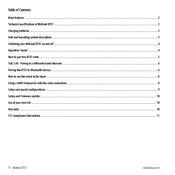
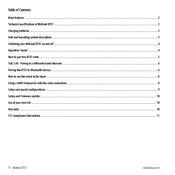
To pair your Midland BTX1 with another Bluetooth device, first ensure both devices are powered on. Enter pairing mode on the BTX1 by holding the central button for about 5 seconds until the LED flashes red and blue. On the other device, search for new Bluetooth devices and select "Midland BTX1" from the list. Confirm the pairing if prompted.
If the intercom connection drops frequently, check the following: ensure both devices have sufficient battery life, minimize physical obstructions between devices, and verify that both devices are within the effective range. If the problem persists, try re-pairing the devices or resetting them to factory settings.
To reset your Midland BTX1 to factory settings, turn off the device. Then, press and hold the 'Volume +' and 'Volume -' buttons simultaneously until the LED flashes red and blue alternately. This indicates that the device has been reset.
To update the firmware on your Midland BTX1, download the latest firmware from the Midland website. Connect the BTX1 to your computer via USB. Launch the firmware update tool and follow the on-screen instructions to complete the update. Ensure the device remains connected until the update is complete.
The Midland BTX1 typically offers up to 10 hours of talk time. To maximize battery life, ensure the device is fully charged before use, turn it off when not in use, and adjust the volume to a lower setting if possible. Avoid exposing the device to extreme temperatures.
The Midland BTX1 is designed to be water-resistant and can be used in light rain. However, it is not waterproof, so prolonged exposure to water or submersion should be avoided to prevent damage.
To connect your Midland BTX1 to a second intercom unit, ensure both units are in pairing mode. Press the central button on both devices until the LEDs flash red and blue. Once both devices detect each other, the LEDs will turn solid, indicating a successful connection.
If there is no sound coming from your Midland BTX1, check if the device is powered on and properly paired with the other device. Ensure the volume is turned up and that the speakers or headphones are properly connected. If the issue persists, try resetting the device.
To charge the Midland BTX1, connect it to a power source using the supplied USB cable. The LED will turn red to indicate charging and will turn off once fully charged. It typically takes about 4 hours to fully charge the device.
If your Midland BTX1 is not turning on, first ensure that it is charged. Connect it to a power source and give it a few minutes to charge. If it still doesn't turn on, try resetting the device. If the problem persists, contact Midland customer support for further assistance.