Midland BT Next Conference Owner's Manual
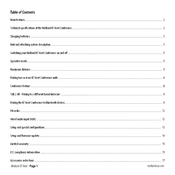
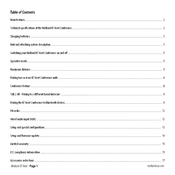
To pair your Midland BT Next Conference Intercom with a smartphone, first ensure the intercom is turned on. Then, activate the Bluetooth pairing mode by holding the 'Phone' button until the LED flashes red and blue. On your smartphone, enable Bluetooth and search for devices, selecting 'BT Next Conference' when it appears.
The Midland BT Next Conference Intercom has a maximum range of up to 1.6 kilometers (1 mile) in open terrain. Obstacles such as buildings and trees can reduce this range.
To reset the Midland BT Next Conference Intercom to factory settings, press and hold both the 'Intercom' button and the 'Phone' button simultaneously for about 10 seconds until you see the LED indicator flash rapidly. Release the buttons to complete the reset process.
Yes, the Midland BT Next Conference Intercom supports multi-point pairing, allowing you to connect to two devices simultaneously, such as a smartphone and a GPS.
If your Midland BT Next Conference Intercom is not charging, check the charging cable and adapter for damage. Ensure the cable is properly connected to the device and power source. If the issue persists, try using a different charging cable and adapter.
To perform a software update, download the latest firmware from the Midland website. Connect the intercom to your computer using a USB cable. Follow the instructions provided with the firmware to complete the update process.
The Midland BT Next Conference Intercom offers up to 10 hours of talk time and up to 15 days of standby time when fully charged.
Yes, you can use the Midland BT Next Conference Intercom while it is charging. However, ensure you are using a safe charging setup to avoid any potential hazards.
To initiate a group intercom call, ensure all devices are paired in a conference mode. Press the 'Intercom' button once to connect with the first device, then double-press the 'Intercom' button to add additional participants to the call.
If you experience poor audio quality, check the microphone and speaker for obstructions or damage. Ensure the intercom is within range and minimize interference from other electronic devices. Adjust the volume settings on your device and the intercom for optimal sound quality.