Logik LOG26LW782 Operating Instructions
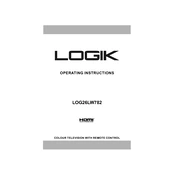
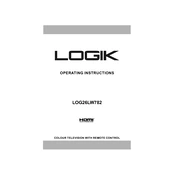
To connect your Logik LOG26LW782 TV to Wi-Fi, navigate to the 'Settings' menu using the remote. Select 'Network', then 'Wi-Fi Setup', and choose your network from the list. Enter your Wi-Fi password when prompted.
If your TV does not turn on, first check that it is plugged in and the outlet is working. Try using the power button on the TV instead of the remote. If it still doesn't turn on, unplug the TV for a few minutes, then plug it back in and try again.
To reset your TV to factory settings, go to 'Settings', then 'System', and select 'Factory Reset'. Confirm your selection and the TV will restart with factory settings restored.
Poor picture quality can be due to several factors including incorrect picture settings, poor signal quality, or an issue with the input source. Check your picture settings and adjust them as necessary. Ensure all cables are securely connected and try another input source if possible.
To update the firmware, navigate to 'Settings', then 'Support', and select 'Software Update'. If an update is available, follow the on-screen instructions to install it. Ensure your TV is connected to the internet during this process.
Check that the TV is not muted and the volume is turned up. Ensure that any external speakers are properly connected. If using HDMI, verify that the correct audio output is selected. Try changing the audio settings or performing a sound test from the TV menu.
To connect external devices, use the appropriate HDMI, USB, or AV inputs on the back of the TV. Select the corresponding input source using the 'Source' button on your remote to switch to the connected device.
To improve sound quality, access the 'Settings' menu and select 'Audio'. Adjust the equalizer settings or switch to a different sound mode that suits your preference. Consider connecting external speakers or a soundbar for enhanced audio performance.
A blinking red light usually indicates a power issue or a fault in the TV. Try unplugging the TV, waiting a few minutes, and plugging it back in. If the issue persists, consult the user manual or contact customer support.
To adjust the screen size, go to 'Settings', then 'Picture', and select 'Aspect Ratio'. Choose the desired aspect ratio or use 'Auto' to let the TV automatically adjust the screen size based on the input signal.