Logik LHDFSAT11 Instruction Manual
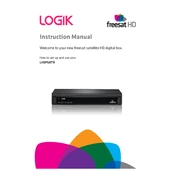
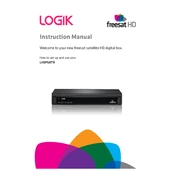
To perform a factory reset, press the 'Menu' button on your remote, go to 'Settings', select 'System', and choose 'Factory Reset'. Confirm the reset when prompted.
Ensure that the antenna cable is securely connected to both the set-top box and the TV. Check if the dish is properly aligned and there are no obstructions. Also, verify that the set-top box is set to the correct input source.
To update the firmware, go to 'Menu', select 'Settings', then 'System Update'. Follow the on-screen instructions to download and install the latest firmware.
First, replace the batteries in the remote. If it still does not work, try resetting the remote by removing the batteries and pressing all buttons for a few seconds. Reinsert the batteries and try again.
To set up parental controls, press 'Menu', navigate to 'Settings', select 'Parental Controls', and follow the prompts to set a PIN and choose restrictions.
Check that the volume is turned up on both the TV and the set-top box. Ensure all audio cables are connected properly. If using HDMI, verify that the cable is securely connected.
Connect a USB storage device to the set-top box. Press the 'Record' button on the remote while watching a program or schedule a recording from the TV guide.
Use a soft, dry cloth to gently wipe the exterior of the set-top box. Avoid using liquids or aerosol cleaners. For stubborn dirt, dampen the cloth slightly with water.
The Logik LHDFSAT11 does not have internet connectivity. It is designed for terrestrial broadcasting and satellite reception only.
Ensure that all cables are securely connected and the TV is set to the correct input. Restart the set-top box by unplugging it for a few seconds and then plugging it back in. If the problem persists, consider performing a factory reset.