Logik LCRQIW21 Instruction Manual
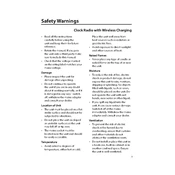
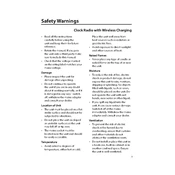
To set the alarm on your Logik LCRQIW21 Radio, press the 'Alarm' button until the alarm time starts flashing. Use the 'Tune/Select' knob to set the desired hour and press it to confirm. Repeat for the minutes. Finally, choose the alarm sound source (Radio or Buzzer) and confirm your settings.
If the radio does not turn on, first check the power connection. Ensure that the power adapter is securely connected to both the radio and the power outlet. If it still doesn't turn on, try using another power outlet or check the fuse in the plug if applicable.
To improve radio reception, fully extend the telescopic antenna and adjust its angle for the best signal. Avoid placing the radio near electronic devices that might cause interference, such as TVs or computers.
If the display is not showing the correct time, ensure that the radio is set to the correct time zone and that the daylight saving settings are adjusted. You can manually set the time by pressing the 'Time Set' button and using the 'Tune/Select' knob to adjust the time.
To reset the radio to factory settings, locate the reset button, usually found at the bottom or back of the device. Press and hold the button with a pointed object, such as a paperclip, until the radio resets.
The Logik LCRQIW21 Radio is designed to be powered using a power adapter and does not support battery operation.
To preset radio stations, tune to the desired station and press the 'Preset' button. Use the 'Tune/Select' knob to choose a preset number, then press and hold the 'Preset' button until the display confirms the station is saved.
If there is no sound, check the volume level and ensure it is not muted. Also, verify that the radio is tuned to a station with a strong signal. If using external speakers, ensure they are properly connected.
The Logik LCRQIW21 Radio does not support Bluetooth connectivity. It is designed primarily for FM/AM radio and auxiliary input.
Yes, to dim the display light, press the 'Dimmer' button repeatedly to cycle through the brightness levels until you reach the desired setting.