Logik L7iDPF09E Instruction Manual
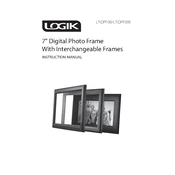
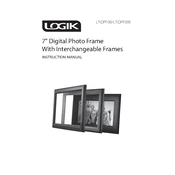
To upload photos, insert a compatible USB drive or SD card containing your images into the respective port on the photo frame. The device will automatically detect and display the photos.
The Logik L7iDPF09E Photo Frame supports JPEG and BMP image formats. Ensure your photos are in one of these formats for proper display.
If the photo frame does not turn on, check that it is connected to a power source and that the power switch is in the "on" position. If the issue persists, try using a different power adapter or outlet.
To reset the photo frame, go to the "Settings" menu, select "Factory Reset," and confirm your choice. This will reset all settings to their default values.
No, the Logik L7iDPF09E Photo Frame is designed to display static images only and does not support video playback.
To adjust the brightness, access the "Settings" menu on the photo frame, select "Display Settings," and modify the brightness level to your preference.
Ensure the USB drive is formatted in FAT32 or NTFS format, as these are supported by the photo frame. Additionally, check that the files on the drive are in supported formats.
To update the firmware, visit the manufacturer's website to download the latest firmware version. Follow the provided instructions to install the update using a USB drive.
Yes, you can display a slideshow by selecting the "Slideshow" option in the main menu. You can also adjust the duration of each photo and transition effects in the settings.
To clean the screen, use a soft, dry microfiber cloth. Avoid using any cleaning solutions or water directly on the screen to prevent damage.