Logik L75DAB20 Instruction Manual
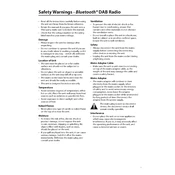
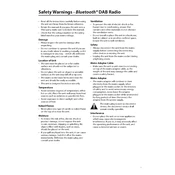
To set the time on your Logik L75DAB20 Radio, press the 'Menu' button and navigate to 'Time Setup'. Use the 'Select' button to adjust the hours and minutes. Confirm by pressing 'Select' again.
Ensure that the radio is plugged into a working power outlet. Check the power cable for any damage. If using batteries, make sure they are properly inserted and have sufficient charge.
Yes, to preset a station, tune to your desired station, then press and hold one of the preset buttons until you hear a beep. The station is now saved to that preset number.
Try extending the antenna fully and adjust its position for better signal reception. Placing the radio near a window or away from electronic devices can also help improve reception.
First, check if the radio is powered on. If it is, try adjusting the contrast settings in the menu. If the issue persists, reset the radio by unplugging it for a few minutes and then restarting it.
To perform a factory reset, press the 'Menu' button, navigate to 'System Settings', and select 'Factory Reset'. Confirm your selection and the radio will reset to its original settings.
Press the 'Mode' button on your radio to toggle between DAB and FM modes. The current mode will be displayed on the screen.
Check if the volume is turned up and not muted. Ensure that headphones aren't plugged into the headphone jack. Also, verify that the radio is tuned to a station with a strong signal.
Yes, the Logik L75DAB20 Radio has a headphone jack located on the side or back of the unit. Simply plug in your headphones to listen privately.
To clean your radio, use a soft, dry cloth to wipe the exterior. Avoid using any liquid or aerosol cleaners. Regularly check the antenna and connections for dust and ensure they are firmly attached.