Logik L4WAERB14 Instruction Manual
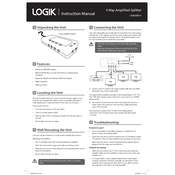
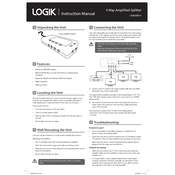
To connect the Logik L4WAERB14 Splitter to your audio system, use RCA cables to connect the splitter's output ports to the input ports of your audio system. Ensure the devices are powered off while making connections.
Check all cable connections to ensure they are secure. Verify the input source quality and try using different cables to rule out a faulty cable. Ensure volume levels are not set too high on both the input and output devices.
The Logik L4WAERB14 Splitter is designed for stereo signals and may not support full 5.1 surround sound functionality. For best results, use it with stereo systems.
To clean the splitter, unplug all cables and use a dry, soft cloth to wipe the exterior. Avoid using any liquids or sprays directly on the device. Ensure all ports are free from dust and debris.
Ensure that both the input and output devices are powered on and the volume is turned up. Verify all connections and check if the cables are working by testing with another device.
Swap the cables between the channels to see if the problem persists on the same side or follows the cable. This will help identify if the issue is with the cable or the splitter itself.
The Logik L4WAERB14 Splitter is designed for analog audio signals. For digital audio signals, a different splitter or converter may be required.
The splitter is not designed for combining microphone signals. It is intended for splitting one audio output to multiple inputs. Using it with microphones may result in poor audio quality or damage.
For optimal audio quality, it is recommended to use cables that are no longer than 15 meters (50 feet). Longer cables may result in signal degradation.
The Logik L4WAERB14 Splitter does not have a reset function. If it stops working, unplug all cables, power down the connected devices, and then reconnect everything. If the problem persists, consider seeking professional repair services.