Logik L37SPDB14 Instruction Manual
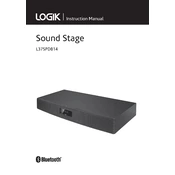
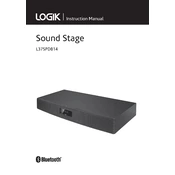
To connect your Logik L37SPDB14 to a Bluetooth device, ensure the sound system is powered on. Activate the Bluetooth function by pressing the Bluetooth button on the remote or control panel. On your Bluetooth device, search for available devices and select "Logik L37SPDB14" from the list. If prompted, enter the default pairing code "0000".
If your Logik L37SPDB14 is not turning on, check the power cable and ensure it is securely connected to both the sound system and the power outlet. Verify that the outlet is working by testing another device. If the problem persists, try using a different power cable or contact customer support for further assistance.
To enhance the bass output, you can adjust the bass settings using the remote control. Press the 'Bass' button and use the volume buttons to increase or decrease the bass level. Additionally, ensure that the sound system is placed on a stable surface to prevent any vibrations that could affect sound quality.
If the subwoofer is not producing sound, check the connection between the subwoofer and the main unit. Ensure that the cable is securely connected. Verify that the subwoofer is powered on and the volume is set to an appropriate level. If the issue continues, try resetting the sound system or consult the user manual for troubleshooting tips.
Yes, you can control the basic functions of the Logik L37SPDB14 with a compatible TV remote if your TV supports HDMI-CEC or similar technology. Ensure that both the TV and sound system are connected via HDMI and that HDMI-CEC is enabled in the TV's settings.
To reset your Logik L37SPDB14 to factory settings, locate the reset button on the back of the main unit, usually near the power connector. Press and hold this button for about 10 seconds until the system restarts. This process will restore the default settings.
To update the firmware, visit the Logik support website and download the latest firmware version for the L37SPDB14. Follow the instructions provided with the firmware file, which typically involve transferring the update to a USB drive and connecting it to the sound system's USB port. Follow the on-screen prompts to complete the update.
Yes, the Logik L37SPDB14 can be wall-mounted. Ensure you use the appropriate wall-mount brackets and follow the installation instructions provided in the user manual. It's important to securely fasten the brackets to avoid any accidents or damage.
The Logik L37SPDB14 offers multiple input options, including Bluetooth, AUX, USB, HDMI ARC, and optical input. This variety allows you to connect a range of devices such as smartphones, TVs, and computers to the sound system.
To clean your Logik L37SPDB14, unplug the device and use a soft, dry cloth to wipe the exterior. Avoid using water or cleaning agents. Regularly check and clean the vents to ensure proper ventilation. Keep the system away from moisture and dust for optimal performance.