Logik L2HDVD12 Instruction Manual
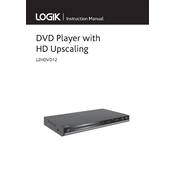
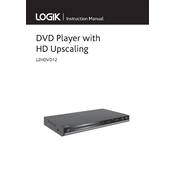
To set up your Logik L2HDVD12, connect the DVD player to your TV using an HDMI or AV cable. Plug the power cord into an electrical outlet. Turn on both the TV and the DVD player, and select the correct input on your TV to display the DVD player's home screen.
First, ensure that the power cable is securely connected to both the DVD player and the power outlet. Check if the outlet is working by plugging in another device. If the problem persists, try using a different power cable or consult the user manual for further troubleshooting steps.
Check that the audio cables are properly connected to both the DVD player and the TV. Ensure the TV is not muted and the volume is turned up. Also, make sure the DVD player audio settings are correct and compatible with your TV's audio system.
To clean the lens, use a specialized DVD lens cleaning disc. Insert the disc into the player and follow the on-screen instructions. Avoid using liquid cleaners or opening the device, as this can void the warranty.
Turn off the DVD player and unplug it from the power source. Wait a few minutes, then plug it back in and turn it on. Press the eject button. If this does not work, refer to the user manual or contact customer support for assistance.
Ensure the video output settings match your TV's resolution. Clean the DVD to remove any dust or fingerprints. Check the connections between the DVD player and the TV for any damage or loose connections.
The Logik L2HDVD12 DVD Player is region-specific. Check the player’s documentation or settings to confirm its region code. You can only play DVDs that match the player’s region code.
The Logik L2HDVD12 supports various formats including DVD, CD, MP3, and JPEG. Refer to the user manual for a complete list of supported formats to ensure compatibility.
To reset your DVD player, go to the 'Setup' menu, select 'System', then 'Factory Reset'. Confirm your selection. This will restore the default settings, so any custom configurations will be lost.
Check if the disc is inserted correctly with the label side up. Inspect the disc for scratches or dirt, and clean it if necessary. If the issue persists, try a different disc to determine if the problem is with the player or the disc.