Logik L08DPF13 Instruction Manual
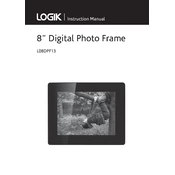
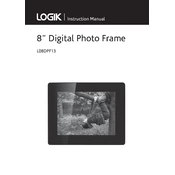
To set up your Logik L08DPF13 Photo Frame, connect the power adapter to the frame and plug it into a power outlet. Insert an SD card or USB drive with photos into the appropriate slot, then use the remote control to navigate through the setup menu to select your preferred settings.
The Logik L08DPF13 Photo Frame supports JPEG and BMP image formats. Ensure your photos are in one of these formats for proper display.
To update the firmware, check the manufacturer's website for any available updates. Download the update file to a USB drive and insert it into the photo frame. Follow the on-screen instructions to complete the firmware update.
If your photo frame is not displaying images, check that the SD card or USB drive is properly inserted and that the images are in a supported format (JPEG, BMP). Also, ensure that the frame's software is updated to the latest version.
To reset the photo frame to factory settings, navigate to the settings menu using the remote control. Select 'Factory Reset' and follow the prompts to restore default settings. This will erase all current settings and saved preferences.
No, the Logik L08DPF13 Photo Frame is designed only for displaying images and does not support video playback.
First, check the batteries in the remote control and replace them if necessary. Ensure there are no obstacles between the remote and the photo frame. If the issue persists, try resetting the frame and re-pairing the remote.
To adjust the brightness of the photo frame, use the remote control to access the settings menu. Navigate to 'Display Settings' and adjust the brightness level to your preference.
Yes, you can display a slideshow. Insert your SD card or USB drive, then navigate to the slideshow settings using the remote control. You can customize the slideshow duration and transition effects.
To clean the screen, use a soft, lint-free cloth slightly dampened with water. Gently wipe the screen to remove dust or smudges. Avoid using chemical cleaners or abrasive materials.