Logik L07DPF13 Instruction Manual
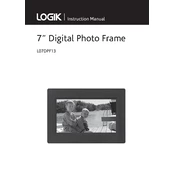
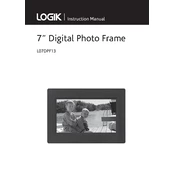
To load photos onto the Logik L07DPF13 Photo Frame, insert a compatible SD card or USB drive containing your photos into the appropriate slot. The photo frame will automatically detect and display the images.
The Logik L07DPF13 supports JPEG and BMP image formats. Ensure your photos are saved in one of these formats for compatibility.
Yes, the Logik L07DPF13 can display photos in a slideshow format. You can configure the slideshow settings from the menu to adjust the timing and transition effects.
To reset the Logik L07DPF13, locate the reset button, usually found at the back or bottom of the device. Use a pointed object to press and hold the button for a few seconds until the device restarts.
Ensure that the USB drive is formatted to FAT32, as this is the compatible file system. Also, check if the USB drive is properly inserted and is not larger than the maximum supported capacity.
To adjust the brightness, access the settings menu on the Logik L07DPF13 and navigate to the display settings. From there, you can modify the brightness to your preference.
The Logik L07DPF13 is designed for tabletop use and does not include wall-mounting hardware. However, you may be able to purchase third-party mounts if wall placement is desired.
If the Logik L07DPF13 freezes, try performing a reset by pressing the reset button. If the issue persists, check for any power supply issues or faulty media files.
To update the firmware, visit the manufacturer's website for any available updates, download the update file, and follow the instructions provided. Firmware updates are not frequently required.
The Logik L07DPF13 is primarily designed for photo display and may not support video or music playback. Refer to the user manual for detailed feature support.