Logik L05CBIG10 Instruction Manual
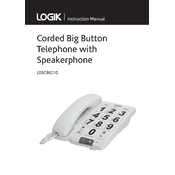
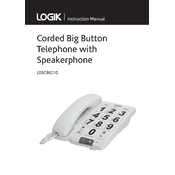
To set up the Logik L05CBIG10, connect the base unit to a power source and your telephone line. Insert the batteries into the handset, and place the handset on the base to charge. Follow the on-screen setup prompts to configure the date, time, and language.
To adjust the ringtone volume, press the 'Menu' button, navigate to 'Settings', then 'Ringtone'. Use the navigation keys to increase or decrease the volume, then confirm your selection by pressing 'OK'.
Ensure the handset is placed correctly on the base. Check the power adapter and connections. If the issue persists, try replacing the batteries or cleaning the charging contacts on the handset and base.
Access the call blocking feature through the 'Menu' by selecting 'Call Settings', then 'Block Calls'. Add the numbers you wish to block, and save your settings.
The Logik L05CBIG10 requires a power source for the base unit to function. During a power outage, the phone will not operate unless connected to a backup power supply.
Press and hold the '1' key on your handset to dial your voicemail service. Follow the voice prompts to listen to and manage your messages.
To reset the phone, go to 'Menu', select 'Settings', then 'Reset'. Confirm the reset when prompted. Note that this will erase all stored data and settings.
Press 'Menu', select 'Phonebook', then 'Add Contact'. Enter the name and number using the keypad, and save the entry by pressing 'OK'.
'Out of Range' indicates that the handset is too far from the base unit. Move closer to the base to re-establish the connection.
During a call, press the 'Speaker' button on the handset to enable the speakerphone. Press it again to return to the handset mode.