Linksys E5600 AC1200Wifi 5 Router User Guide
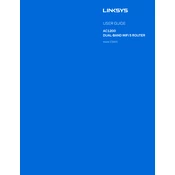
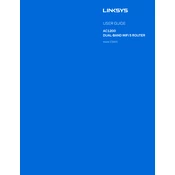
To set up your Linksys E5600, connect the router to your modem using an Ethernet cable. Plug the router into a power source and turn it on. Connect your computer or device to the router's network, open a web browser, and enter "http://192.168.1.1" in the address bar. Follow the on-screen instructions to complete the setup process.
To reset the Linksys E5600, locate the reset button on the back of the router. Use a paperclip or similar tool to press and hold the button for about 10 seconds. Release the button and wait for the router to reboot. This will restore factory settings.
Check if the modem is working correctly and verify all cable connections. Restart both the modem and the router. Ensure that your ISP settings, such as PPPoE or DHCP, are correctly configured in the router's settings.
Log in to the router's web interface by entering "http://192.168.1.1" in a web browser. Enter your admin credentials. Navigate to the wireless settings section, and look for the Wi-Fi password field. Enter a new password and save the changes.
Visit the Linksys support website and download the latest firmware for the E5600. Log in to the router's web interface, go to the administration or firmware update section, and upload the downloaded firmware file. Follow the instructions to complete the update.
Access the router's web interface by entering "http://192.168.1.1". Log in with your credentials, then navigate to the parental controls section. Here, you can set up restrictions on internet usage for specific devices and schedule internet access times.
Log in to the router's web interface and go to the wireless settings section. Look for the Guest Network option and enable it. Set a network name (SSID) and password for the guest network, then save the changes.
Try repositioning the router to a more central location in your home. Ensure there are no obstructions or electronic devices causing interference. You can also adjust the router's antennas if applicable, or consider using a Wi-Fi range extender.
Change the default administrator password by logging into the router's web interface. Also, ensure that WPA2 encryption is enabled on your Wi-Fi network. Regularly update the router's firmware to protect against vulnerabilities.
Yes, you can use Quality of Service (QoS) settings. Log in to your router's web interface, find the QoS settings, and prioritize bandwidth by device or application to ensure they get the necessary speed and performance.