Linksys LAPAC2600C AC2600C User Guide
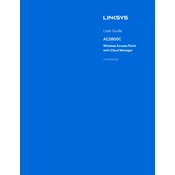
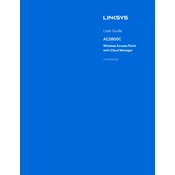
To set up the Linksys LAPAC2600C, connect it to your network, access it via a web browser using its default IP address or through the Linksys app, and follow the on-screen setup instructions to configure your wireless settings and security preferences.
Ensure the device is powered on and properly connected to your network. Check the SSID broadcast settings in the access point's web interface and make sure the feature is enabled. Restart the device if necessary.
Download the latest firmware from the Linksys support website. Access the device's web interface, navigate to the firmware update section, upload the downloaded file, and follow the prompts to complete the update.
Press and hold the reset button on the device for about 10 seconds until the lights blink, then release. Alternatively, you can reset it through the web interface under the administration settings.
Place the access point in a central location free of obstructions. Use the 5GHz band for higher speeds and less interference. Adjust channel settings to avoid overlap with neighboring networks.
The LAPAC2600C is primarily an access point, but it can be used in a wireless bridge mode to extend the coverage area of your existing network. Configure the mode in the device's web interface.
Enable WPA2 or WPA3 encryption, create a strong password, disable WPS, and regularly update the firmware to protect against vulnerabilities.
Interference from other devices, incorrect channel settings, or outdated firmware could cause connectivity issues. Check for interference sources, adjust channels, and ensure the firmware is current.
Access the web interface, navigate to VLAN settings, and create VLAN IDs as needed. Assign the appropriate ports and SSIDs to each VLAN for network segmentation.
Yes, access the web interface and navigate to the statistics or monitoring section to view real-time and historical data on network traffic and connected devices.