Linksys LAPAC2600 AC2600 User Guide
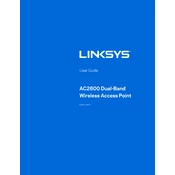
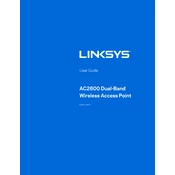
To set up your Linksys LAPAC2600, connect the access point to your network via an Ethernet cable. Access the web-based setup page by entering the device's IP address into a browser. Follow the on-screen instructions to configure your wireless settings and security options.
Ensure that the access point is powered on and connected to the network. Verify the wireless settings in the web-based setup page and make sure the SSID broadcast is enabled. Reboot the device if necessary.
Download the latest firmware from the Linksys support website. Access the web-based setup page of your LAPAC2600, navigate to the firmware upgrade section, and upload the downloaded firmware file. Follow the prompts to complete the update.
The default IP address for the Linksys LAPAC2600 is typically 192.168.1.1. If it has been changed or if there are network conflicts, you may need to check your router's DHCP client list or reset the device to factory settings to determine the IP address.
To reset the LAPAC2600, locate the reset button on the device. Use a paperclip or similar tool to press and hold the reset button for about 10 seconds until the LED indicators blink. This will restore the device to its factory default settings.
Access the web-based setup page and navigate to the VLAN settings. Create new VLANs by specifying the VLAN ID and assign the desired ports to each VLAN. Ensure that your network switch supports VLAN tagging and is configured accordingly.
The coverage area of the LAPAC2600 can vary based on environmental factors such as walls and interference. Ideally, it can cover up to 10,000 square feet in open areas, but actual performance may differ. Position the access point optimally for best results.
The LAPAC2600 can be used in a mesh network setup with other compatible Linksys access points by enabling seamless roaming features. This allows devices to switch between access points without losing connection as they move around the network.
To enable guest Wi-Fi, access the web-based setup page and navigate to the Wireless settings. Create a separate SSID for guest access and configure security settings. Ensure guest network isolation is enabled to prevent access to your main network.
Check for firmware updates and ensure the device is running the latest version. Verify that there is minimal interference from other wireless devices. Adjust the channel settings to a less crowded frequency, and consider repositioning the access point for better coverage.