Linksys LAPAC1750PRO AC1750 User Guide
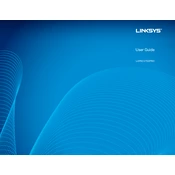
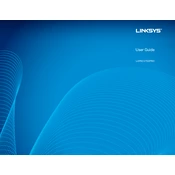
To set up your Linksys LAPAC1750PRO, connect it to your network via an Ethernet cable. Access its web interface by entering the default IP address in your browser. Log in using the default credentials, then follow the setup wizard to configure your wireless settings and security options.
If you forget the admin password, you need to perform a factory reset. Press and hold the reset button for about 10 seconds until the LED blinks. Release the button and wait for the device to reboot. The default login credentials will be restored.
To update the firmware, download the latest version from the Linksys support website. Access the access point's web interface, navigate to the firmware update section, and upload the downloaded file. Follow the on-screen instructions to complete the update.
Ensure that the wireless radios are enabled in the web interface. Check the SSID settings to make sure the network is set to be visible. If issues persist, try restarting the device or performing a factory reset.
To improve Wi-Fi coverage, place the access point in a central location, away from obstructions and interference sources. Adjust the antennas for optimal signal distribution and consider adding additional access points or repeaters for larger areas.
Yes, you can use multiple Linksys LAPAC1750PRO units to extend your network. Configure each unit with the same SSID and security settings, connecting them to the same network to provide seamless coverage across a larger area.
Access the device's web interface and navigate to the VLAN settings. Add or modify VLANs as needed, assigning them to the appropriate SSIDs or Ethernet ports. Ensure your network infrastructure supports the configured VLANs.
The Linksys LAPAC1750PRO can support up to 128 clients per radio, with a total of 256 clients across both the 2.4 GHz and 5 GHz bands. Performance may vary based on network conditions and usage.
To enable guest access, log into the web interface and navigate to the guest network settings. Configure the SSID, security options, and access restrictions to provide a separate network for guest users.
Ensure the access point is properly connected to the network. Check the Ethernet cables and port connections. Verify IP settings and restart the device. If the issue persists, consider resetting to factory defaults and reconfiguring.