Linksys LAPAC1750 AC1750 User Guide
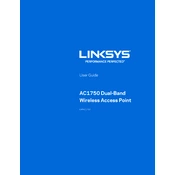
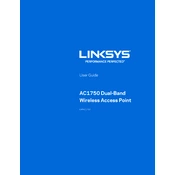
To set up the LAPAC1750, connect it to your network using an Ethernet cable, access the web-based setup page by entering the default IP address in your browser, and follow the on-screen instructions to configure the wireless settings.
The default login credentials for the LAPAC1750 are username: admin and password: admin. It is recommended to change these after initial setup for security purposes.
To reset the LAPAC1750, press and hold the reset button located on the device for about 10 seconds until the LED indicator blinks. This will restore the default settings.
Ensure that the SSID broadcast feature is enabled in the wireless settings. Also, check that the access point is properly connected to the network and reboot the device if necessary.
Download the latest firmware from the Linksys support website. Access the web-based setup page, navigate to the firmware upgrade section, and upload the downloaded file to update the firmware.
Yes, the LAPAC1750 can be configured as a wireless range extender by setting it up in repeater mode through the web-based setup page.
The LAPAC1750 can support up to 128 concurrent clients across its dual-band frequencies, though performance may vary based on network conditions.
Access the web-based setup page, navigate to the VLAN settings, and configure the VLANs by adding the necessary VLAN IDs and assigning them to the appropriate SSIDs.
The LAPAC1750 supports various security protocols including WPA2-Enterprise, WPA2-Personal, MAC address filtering, and offers a captive portal feature for guest access.
You can monitor the device performance and view connected clients through the web-based setup page under the status or monitoring section, where detailed logs and usage statistics are available.