Linksys LAPAC1200C LAPAC1750C User Guide
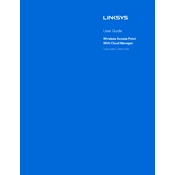
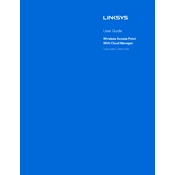
To perform a factory reset, locate the reset button on the access point. Use a paperclip or similar object to press and hold the button for about 10 seconds until the LED indicator begins to flash. Release the button and allow the device to reboot to its factory settings.
First, download the latest firmware from the Linksys support site. Access the access point's web interface by entering its IP address in a browser. Navigate to the 'Administration' tab, then to 'Firmware Upgrade'. Upload the downloaded firmware file and follow the prompts to complete the upgrade process.
To optimize wireless performance, log into the web interface and adjust settings such as channel width, channel selection, and transmit power under the 'Wireless' tab. Also, consider using the 5GHz band for less interference and enabling band steering for better load balancing.
Ensure that the access point is properly connected to the network and receiving power. Check the Ethernet cable and port connections, and verify that the device is configured correctly with a valid IP address and subnet. Also, check your network settings to ensure there are no conflicts or issues.
To secure your wireless network, access the web interface and navigate to the 'Wireless Security' settings. Enable WPA2 or WPA3 encryption, set a strong passphrase, and consider hiding the SSID to prevent unauthorized access.
Yes, both the LAPAC1200C and LAPAC1750C can be configured as standalone access points. Access the web interface and set up the SSID, security, and network parameters as needed.
If you forget the admin password, you will need to perform a factory reset to restore the device to its default settings, which will include the default username and password. Refer to the factory reset procedure in the documentation.
To extend the wireless range, consider placing the access point in a central location and away from obstructions. You can also use additional access points configured in a mesh network or as repeaters to cover larger areas.
Both models support PoE and are compatible with IEEE 802.3af and 802.3at standards. Ensure your PoE switch or injector supports these standards to power the devices.
Yes, you can monitor traffic by accessing the web interface and navigating to the 'Status' or 'Statistics' sections, where you can view connected clients and their data usage. For more detailed monitoring, consider using network management tools or software compatible with the access points.