Linksys EA5800 AC1000 Dual Band Router User Guide
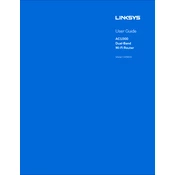
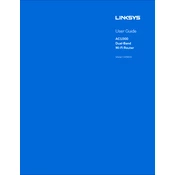
To set up your Linksys EA5800, connect the router to your modem with an Ethernet cable. Plug in the power adapter and turn on the router. Use a computer or mobile device to connect to the default Wi-Fi network and open a browser. Visit the Linksys Smart Wi-Fi setup page and follow the on-screen instructions.
Log in to the Linksys Smart Wi-Fi Account. Select the Wi-Fi Settings tab. Here, you can change the network name (SSID) and password. Save the changes and reconnect your devices using the new credentials.
If you forget your router's password, perform a factory reset by holding the reset button for about 10 seconds until the power light blinks. This will reset all settings to default, including the password. You will need to set up the router again.
Access the Linksys Smart Wi-Fi Account and navigate to the Connectivity tab. In the Firmware Update section, click on Check for Updates. If an update is available, follow the prompts to download and install it.
Log in to your Linksys Smart Wi-Fi Account, go to the Guest Access tab, and toggle the setting to On. Set a network name and password for guest access and save the settings.
Ensure your router firmware is up to date. Place your router in a central location, away from obstructions. Limit interference from other electronic devices and consider changing the Wi-Fi channel in settings to a less crowded one.
Log in to the Linksys Smart Wi-Fi Account. Navigate to the Parental Controls tab where you can create rules to block specific devices, set internet access schedules, and restrict certain websites.
Log in to your router settings, go to the Security tab, and select Apps and Gaming. Click on Port Range Forwarding, enter the necessary range, and apply the changes.
Change the default login credentials and ensure your Wi-Fi password is strong. Enable WPA2/WPA3 encryption and disable WPS. Regularly update the router firmware to protect against vulnerabilities.
To reset your router, press and hold the reset button located on the back of the device for about 10 seconds until the power LED starts blinking. Release the button and wait for the router to reboot.