Linksys EA2750 Smart WiFi Router N600 User Guide
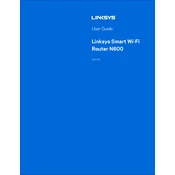
Pages
2464
Year
2015
Language(s)
 ar
ar
 bg
bg
 cs
cs
 de
de
 en
en
 et
et
 fr
fr
 hr
hr
 hu
hu
 id
id
 it
it
 lt
lt
 nn
nn
 ro
ro
 ru
ru
 se
se
 sk
sk
 sl
sl
 th
th
 tr
tr
 uk
uk
 dk
dk
 vi
vi
 sp
sp
 lv
lv
 nl
nl
 pl
pl
 el
el
 pt
pt
Share
of 2464
of 2464