Linksys E9450 AX5400 Wifi 6 Router User Guide
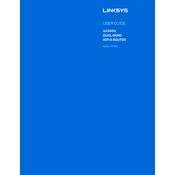
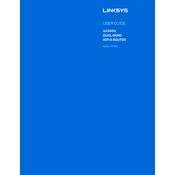
To set up your Linksys E9450, connect it to your modem using an Ethernet cable, then plug the router into a power outlet. Access the router setup page by typing "http://192.168.1.1" in a web browser. Follow the on-screen instructions to configure your network settings.
If you forget your WiFi password, access the router's web interface by entering "http://192.168.1.1" in your browser. Log in with your admin credentials, navigate to the "Wireless" section, and view or reset your WiFi password.
Check for firmware updates by logging into your router's web interface. Go to the "Administration" section and click on "Firmware Update." Follow the prompts to download and install the latest firmware.
Weak WiFi signals can be caused by physical obstructions, interference from other devices, or router placement. Try relocating your router to a central location, minimizing obstructions, and reducing interference by keeping it away from other electronic devices.
To perform a factory reset, press and hold the reset button on the back of the router for about 10 seconds until the power light starts blinking. Release the button, and the router will reset to its default settings.
Log into the router's web interface, navigate to the "Guest Access" section, and enable the guest network option. Set a network name and password for your guest network and save the changes.
The Linksys E9450 AX5400 WiFi 6 Router typically covers up to 2,500 square feet, but actual range can vary based on building materials and obstructions.
To secure your router, change the default admin password, enable WPA3 encryption for your WiFi network, and disable remote management unless necessary. Regularly update your firmware to protect against vulnerabilities.
Yes, you can use the "Device Prioritization" feature in the Linksys app or web interface to prioritize devices, ensuring they get the bandwidth they need for optimal performance.
Start by rebooting your router and modem. Check all cable connections and ensure your devices are connected to the correct network. If issues persist, access the router's diagnostics tools via the web interface to identify and resolve specific problems.