Linksys E8400 AC2400 Gigabit Router User Guide
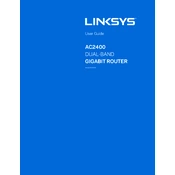
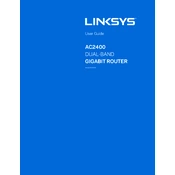
To set up your Linksys E8400, connect the router to your modem using an Ethernet cable. Then, connect your computer to the router via Wi-Fi or another Ethernet cable. Open a web browser and enter "http://192.168.1.1" in the address bar. Follow the setup wizard to configure your network settings.
Locate the reset button on the back of the router. Press and hold the button for about 10 seconds until the power LED starts blinking. Release the button and wait for the router to restart. This will restore factory settings.
Ensure your modem is functioning correctly. Restart both the modem and the router. Check all cable connections. Access the router's settings to ensure the correct ISP details are configured. If the problem persists, contact your ISP.
Visit the Linksys support website and download the latest firmware for the E8400. Log in to the router's web interface, go to the 'Administration' tab, and select 'Firmware Upgrade'. Upload the downloaded file and follow the prompts to complete the update.
Yes, you can use the Quality of Service (QoS) feature. Log into the router's web interface, go to the 'Applications & Gaming' tab, and select 'QoS'. From there, you can set priority levels for specific devices or applications.
Access the router's web interface and go to the 'Wireless' tab. Under 'Wireless Security', choose WPA2 Personal as the security mode. Set a strong password for your network to enhance security.
Log into the router's web interface and navigate to the 'Wireless' tab. Click on 'Guest Access' and enable the feature. Set a network name and password for guests to use, keeping it separate from your main network.
Log into the router's web interface, click on the 'Administration' tab, and select 'Management'. Here, you can change the default username and password for added security.
Check for interference from other devices and ensure you're on the least congested Wi-Fi channel. Update the router's firmware and reboot the device. If issues persist, consider positioning the router in a more central location.
Access the router's web interface, navigate to the 'Parental Controls' section, and enable the feature. You can block specific websites or set time limits for device internet access to manage what your children can access online.