Linksys E7350 AX1800 Wifi 6 Router User Guide
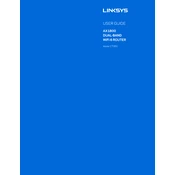
Pages
194
Year
2019
Language(s)
 en
en
 fr
fr
 ja
ja
 ko
ko
 th
th
 vi
vi
 sp
sp
 zh
zh
Share
of 194
of 194