KORG C-320 User's Manual
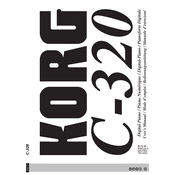
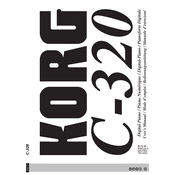
To connect headphones to the KORG C-320, locate the headphone jack on the front panel of the keyboard. Insert the headphone plug into this jack to automatically mute the internal speakers.
First, ensure that the keyboard is properly connected to a power source. Check the power switch and confirm that the instrument is turned on. If the issue persists, try performing a factory reset by following the instructions in the user manual.
To change touch sensitivity, press the "Function" button and use the +/- buttons to select the "Touch" setting. Adjust the sensitivity by selecting from the available options: Light, Normal, or Heavy.
Regular maintenance includes dusting the keyboard with a soft cloth, avoiding exposure to direct sunlight and moisture, and periodically checking the power connections. If stored for a long period, cover the instrument to prevent dust accumulation.
Yes, the KORG C-320 allows you to record and playback your performances. Use the "Record" button to start recording and the "Play" button to listen to your recorded session.
If you experience sound distortion, check the volume level and reduce it if necessary. Ensure that the instrument is not placed near other electronic devices that might cause interference. If the problem continues, consult the user manual or contact KORG support.
To transpose, press the "Function" button and navigate to the "Transpose" setting using the +/- buttons. Adjust the transposition up or down by selecting the desired key.
To perform a factory reset, turn off the keyboard. Hold down the "Function" button while turning the power back on. This will restore the default settings.
To layer sounds, select the first sound you want to use. Press the "Layer" button, then choose the second sound. Both sounds will play simultaneously when you press the keys.
Use a MIDI interface cable to connect the MIDI OUT port on the KORG C-320 to the MIDI IN port on your computer or audio interface. Ensure your computer has the necessary drivers and software to recognize the instrument.