Klarstein STORM TOWER 10033518 User Manual
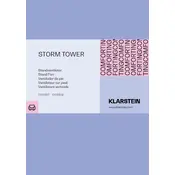
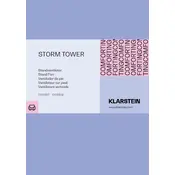
To assemble the Klarstein STORM TOWER fan, first attach the base to the main unit using the included screws. Ensure that the fan is securely fastened before plugging it into a power source.
If the fan does not turn on, check if it is properly plugged in and the power outlet is functioning. Make sure the power button is pressed. If it still does not work, consult the user manual or contact customer support.
To clean the fan, first unplug it from the power source. Use a soft, damp cloth to wipe the exterior. Ensure the fan is completely dry before plugging it back in. Do not use harsh chemicals or water directly on the fan.
Regularly clean the fan to prevent dust buildup, and check for any loose screws or parts. Ensure the fan is stored in a dry environment when not in use to prevent any damage.
The Klarstein STORM TOWER fan features multiple speed settings. You can adjust the speed using the control panel or the remote control. Refer to the user manual for specific instructions.
The oscillation feature allows the fan to rotate, distributing air more evenly throughout the room. Activate this feature using the oscillation button on the control panel or remote control.
To set the timer, press the timer button on the control panel or remote. Select the desired time duration for the fan to operate before it automatically turns off.
First, check the batteries in the remote control and replace them if necessary. Ensure there is a clear line of sight between the remote and the fan. If issues persist, consult the user manual or contact customer support.
Yes, it is generally safe to leave the fan running overnight. However, using the timer function to automatically turn it off after a few hours can help conserve energy and provide peace of mind.
Unusual noises may be caused by loose parts or debris. Turn off and unplug the fan, then inspect for any visible issues. Tighten any loose screws and clean the fan. If the noise persists, contact customer support.