Klarstein ICETOWER SMART 10035832 User Manual
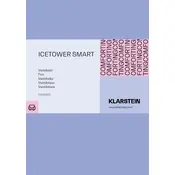
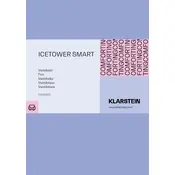
To connect the fan to your Wi-Fi, ensure it is powered on, then use the Klarstein app to search for the device. Follow the app prompts to connect to your Wi-Fi network by entering your network credentials.
First, check if the power cord is properly plugged into a working outlet. Ensure the remote control has functioning batteries or try using the manual controls. If the problem persists, consult the troubleshooting section of the manual.
Turn off and unplug the fan before cleaning. Use a dry cloth to wipe the exterior surfaces. For the fan blades, use a damp cloth to gently clean them, ensuring no water enters the motor housing.
You can adjust the fan speed using the remote control, the control panel, or via the Klarstein app, which offers more flexibility with additional settings.
Yes, you can set a timer using the remote control or the Klarstein app. This allows the fan to turn off automatically after a specific period.
To reset the Wi-Fi settings, hold down the Wi-Fi button on the control panel for about 5 seconds until the Wi-Fi indicator blinks. Then, reconnect using the Klarstein app.
Ensure the fan is on a stable, flat surface and that there are no obstructions in the fan blades. If the noise continues, check for loose parts or consult the manual for further troubleshooting tips.
Regularly clean the fan and ensure it is placed in an open area without obstructions. Perform periodic maintenance as recommended in the user manual to ensure longevity and efficiency.
Yes, by using the Klarstein app, you can control the fan remotely as long as it is connected to the internet and your mobile device has internet access.
Ensure the fan is powered on and within range of your Wi-Fi network. Restart both the fan and your mobile device, and try again. If issues persist, check for updates to the app or consult the user manual.