Klarstein BANSIN SMART 10035400 User Manual
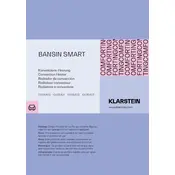
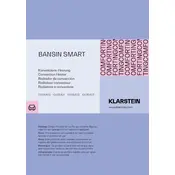
To set the desired temperature, use the control panel on the heater. Press the "+" or "-" buttons to adjust the temperature to your preference. The current setting will be displayed on the screen.
First, ensure that the heater is properly plugged into a functioning power outlet. Check the circuit breaker to confirm it hasn’t tripped. If the heater still doesn't turn on, consult the user manual for further troubleshooting steps or contact customer support.
The air filter should be cleaned every two weeks to ensure efficient operation. Remove the filter, vacuum it gently, and reinstall it. Refer to the manual for instructions on accessing the filter.
No, the Klarstein BANSIN SMART 10035400 Heater is not designed for use in high-moisture environments like bathrooms. Using it in such areas could lead to electrical hazards.
To connect the heater to your WiFi, download the Klarstein app on your smartphone. Follow the in-app instructions to add a new device and select your WiFi network for connection. Ensure your phone is connected to the same network.
Before storing, clean the heater thoroughly and remove any dust from the surface and vents. Store it in a dry, cool place away from direct sunlight. Ensure it is unplugged and the cord is coiled neatly.
Yes, the heater is equipped with a timer function. You can set it via the control panel or the Klarstein app to automatically turn the heater on or off at specified times.
If you notice a burning smell, immediately turn off the heater and unplug it. Check for any visible debris or dust on the heating elements. If the issue persists, contact customer support for assistance.
While the heater is designed with safety features, it is generally not recommended to leave any heater unattended overnight. Use the timer function to ensure it turns off automatically if needed.
To reset the heater to factory settings, locate the reset button, usually found on the control panel, and hold it for a few seconds. Refer to the user manual for specific instructions based on your model.