iWantit iPHWAV10 Instruction Manual
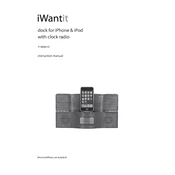
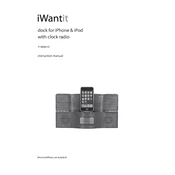
To connect your iPhone, ensure the dock is powered on. Use the Lightning connector on the dock to connect your iPhone. Your device should automatically begin charging, and audio output will be directed through the dock's speakers.
First, check that the dock is connected to a power source. Inspect the Lightning connector for any debris or damage. Try using a different device to ensure the dock is functioning correctly. If the problem persists, consult the user manual or contact customer support.
The iPHWAV10 Dock is primarily designed for Apple devices with a Lightning connector. However, you can use an auxiliary cable to connect Android devices via the dock's 3.5mm audio input for audio playback.
You can adjust the volume using the physical volume buttons located on the dock. Alternatively, you can control the volume through your connected device's volume settings.
Ensure the device is securely connected to the dock and the volume is turned up. Check that the dock is powered on. If using an auxiliary connection, verify that the cable is properly connected. Test with another device to rule out an issue with the original device.
To reset the dock, disconnect it from the power source. Wait for about 10 seconds, then reconnect it. This should reset the dock and resolve minor issues. For a complete factory reset, refer to the user manual for detailed instructions.
Yes, the iPHWAV10 Dock can function as an alarm clock when connected to a compatible device with an alarm app. Ensure your device is docked and the volume is set to a desirable level before going to sleep.
The iPHWAV10 Dock does not support firmware updates. It is a plug-and-play device with no software components that require updating.
Regularly clean the dock using a soft, dry cloth to remove dust and debris. Avoid using chemical cleaners. Ensure that the Lightning connector and auxiliary ports are free of obstructions. Store the dock in a cool, dry place when not in use.
To switch audio sources, disconnect the current source and connect the new one. If using both a docked device and an auxiliary input, the dock prioritizes the docked device. Adjust connections accordingly to switch between sources.