iWantit IAKBCGRY15 Instruction Manual
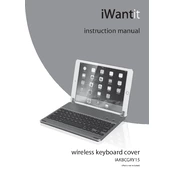
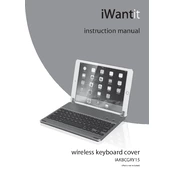
To connect the iWantit IAKBCGRY15 Keyboard, plug the USB connector into an available USB port on your computer. The operating system should automatically recognize the device and install necessary drivers.
First, try reconnecting the keyboard to a different USB port. If the issue persists, restart your computer. If certain keys still do not respond, check for any physical obstructions or debris under the keys.
To clean the keyboard, first unplug it from the computer. Use a can of compressed air to remove dust and debris between the keys. For deeper cleaning, lightly dampen a cloth with isopropyl alcohol and gently wipe the surface.
The iWantit IAKBCGRY15 Keyboard is generally compatible with Mac computers, though some function keys may not perform as expected. You may need to configure keyboard settings in the System Preferences.
Customization of function keys depends on your operating system. On Windows, you can use third-party software like SharpKeys to remap keys. On Mac, you can adjust function key behavior in System Preferences.
Ensure the keyboard is properly connected to the USB port. Try using a different USB port or cable if available. Check Device Manager (Windows) or System Information (Mac) for driver issues. Updating the operating system may also help.
The iWantit IAKBCGRY15 Keyboard may not come with backlighting features. If it does, check for any dedicated keys or key combinations specified in the user manual to adjust backlighting.
Warranty details can vary by retailer and region. Generally, iWantit products come with a standard one-year warranty. Consult the documentation provided with your purchase for specific terms.
iWantit keyboards typically use standard drivers provided by the operating system. However, for specific driver updates, visit the manufacturer's website or check for updates through your computer's device manager.
Ensure that the Num Lock key is activated. If the keyboard layout includes the number pad, pressing the Num Lock key should enable it. If the keyboard lacks a dedicated number pad, use the function key combination if provided.