iWantit iPHUDK10 Instruction Manual
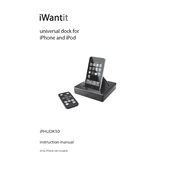
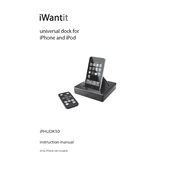
To connect your iPHUDK10 Dock to a Bluetooth device, ensure the dock is in pairing mode by pressing the Bluetooth button until the indicator light flashes. Then, enable Bluetooth on your device and select "iPHUDK10" from the list of available devices.
First, ensure that the power cable is securely connected to the dock and plugged into a working outlet. Then, check if your device is properly aligned with the charging pins. If the issue persists, try using a different charging cable or test with another device.
To reset the iPHUDK10 Dock to its factory settings, unplug it from the power source, wait for 10 seconds, and then plug it back in while holding down the power button for 5 seconds until the LED indicator flashes.
Poor sound quality may be due to interference or low Bluetooth signal strength. Ensure that the dock is close to your device, without obstructions. Additionally, check that your device's audio settings are optimized and try reconnecting the Bluetooth connection.
To clean your iPHUDK10 Dock, unplug the device and use a soft, dry cloth to wipe down the surfaces. For stubborn spots, slightly dampen the cloth with water. Avoid using harsh chemicals or soaking the dock with liquid.
Yes, the iPHUDK10 Dock can be used with non-Apple devices as long as they support Bluetooth connectivity. However, charging functionality may be limited to devices compatible with the dock's specific connectors.
Currently, the iPHUDK10 Dock does not support firmware updates. If there are issues with the device, refer to the user manual for troubleshooting tips or contact customer support.
Ensure that the power adapter is securely connected to both the dock and a working power outlet. If the dock still does not turn on, try using a different power outlet or adapter.
The iPHUDK10 Dock is designed for indoor use. Using it outdoors may expose it to elements that could damage the device, such as moisture or extreme temperatures.
To improve Bluetooth connectivity, ensure that the iPHUDK10 Dock and your device are within close range and free of obstructions. Additionally, minimize interference by turning off other Bluetooth devices that are not in use.