iWantit iPHPORT10 Instruction Manual
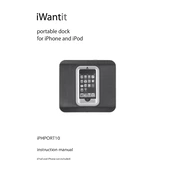
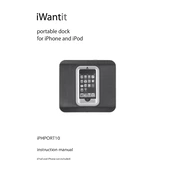
To set up your iWantit iPHPORT10 Dock, plug the dock into a power source using the provided adapter. Place your compatible device onto the dock connector. Your device should begin charging automatically. If it doesn't, ensure that the dock connector is free from debris and properly aligned with your device.
If your iPHPORT10 Dock is not charging, ensure that it is connected to a power outlet. Check the power adapter and cable for any damage. Verify that your device is properly seated on the dock. Try cleaning the dock connector with a soft, dry cloth to remove any dirt or debris.
The iPHPORT10 Dock is designed to accommodate some slim cases. However, if your phone case is thick or bulky, it may need to be removed for proper docking and charging.
To clean your iPHPORT10 Dock, unplug it from the power source. Use a soft, dry cloth to wipe the surface. Avoid using liquids or abrasive cleaners. For the dock connector, use a dry cotton swab to gently remove any dust or debris.
The iPHPORT10 Dock is compatible with iPhone models that have a Lightning connector. Ensure compatibility by checking the product specifications or the manufacturer’s website for a list of supported devices.
If the audio output is not working, ensure that your device is properly docked. Check the volume settings on both your device and any connected audio system. Inspect the audio cable for damage and confirm that it is securely connected. Restart your device if the issue persists.
To prolong the life of your iPHPORT10 Dock, keep it in a dry environment and avoid exposure to extreme temperatures. Regularly clean the dock and connectors to prevent dust buildup. Handle the dock and connected devices with care to prevent physical damage.
If the LED indicator is not lighting up, check that the dock is connected to a functioning power outlet. Inspect the power adapter and cable for signs of wear or damage. Try using a different power outlet to rule out power supply issues.
The iPHPORT10 Dock is primarily designed for charging and audio output. To sync your device with a computer, you may need to connect it directly using a USB cable. Consult the user manual for specific details regarding data transfer capabilities.
Intermittent disconnections can occur due to loose connections or debris in the dock connector. Ensure that your device is securely seated and that the connector is clean. Inspect the dock for any physical damage that might affect connectivity.