iWantit iPHDKTP10 Instruction Manual
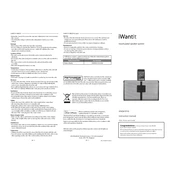
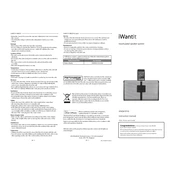
To connect your iWantit iPHDKTP10 Dock, first ensure that the dock is powered on. Then, use a compatible cable to connect your device to the dock's docking port. Make sure the connection is secure.
Check that the dock is properly connected to a power source. Ensure that your device is securely connected to the dock's charging port. If the issue persists, try using a different cable or inspecting the dock's connectors for any physical damage.
Visit the official iWantit website and navigate to the support section. Download the latest firmware update for the iPHDKTP10 Dock. Follow the instructions provided in the update package to install the new firmware.
The iWantit iPHDKTP10 Dock is compatible with most devices that support USB-C or Lightning connections. Refer to the product manual for specific compatibility details.
To clean your dock, disconnect it from all devices and power sources. Use a soft, dry cloth to wipe the exterior. Avoid using abrasive cleaners or solvents. Regularly inspect the ports for dust and debris to maintain optimal performance.
Ensure that the external hard drive is powered on and properly connected to the dock. Check if the dock's ports are functioning by testing with another device. If the problem persists, try connecting the hard drive to another computer to rule out compatibility issues.
Yes, the dock supports multiple device connections simultaneously as long as there are available ports. Ensure that your dock's power supply can handle the demand of charging multiple devices at once.
Check the volume settings on both the dock and your connected device. Ensure that the audio output is directed to the dock. If using Bluetooth, make sure the dock is properly paired with your device.
To reset the dock, locate the reset button, often found on the underside of the device. Press and hold the button for about 10 seconds until the dock restarts. This will restore the dock to its factory settings.
Yes, it is generally safe to leave your devices connected to the dock overnight. The dock is designed to manage power efficiently and will stop charging devices once they are fully charged.