iWantit iPHDKDB10 Instruction Manual
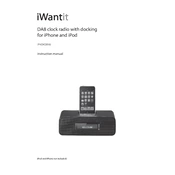
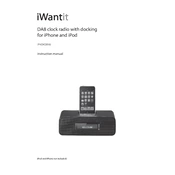
To set the time, press the 'Menu' button, navigate to 'Clock Settings', and use the tuning dial to adjust the hours and minutes. Press 'Enter' to confirm.
First, ensure that the radio is properly plugged into a power outlet. Check the power cable for any damage. If the radio still does not turn on, try resetting it by unplugging it for a few minutes and then plugging it back in.
Extend the antenna fully and reposition it for better reception. You can also try moving the radio closer to a window or away from other electronic devices that may cause interference.
Tune to the desired station, then press and hold one of the preset buttons until you hear a beep. The station is now saved to that preset number.
The iWantit iPHDKDB10 is compatible with USB drives formatted in FAT16 and FAT32. Ensure your USB drive is formatted correctly before use.
Static noise can occur due to interference. Ensure that the radio and the Bluetooth device are within close proximity and away from other electronic devices. Also, try reconnecting the Bluetooth device.
To perform a factory reset, press and hold the 'Menu' button until the settings menu appears. Navigate to 'Factory Reset' and confirm your selection. This will erase all saved settings and presets.
Use a soft, dry cloth to clean the exterior of the radio. Avoid using harsh chemicals or water. Regularly check and clean the antenna to ensure optimal performance.
Press 'Alarm' on the radio, select the alarm number, and then set the desired time using the tuning dial. Confirm your selection by pressing 'Enter'.
If the display is not working correctly, try adjusting the brightness in the settings menu. If the issue persists, perform a factory reset, or contact customer support for further assistance.