iWantit iPHDBTP10 Instruction Manual
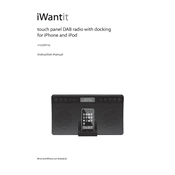
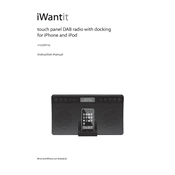
To set up your iWantit iPHDBTP10 Radio, plug it into a power source, extend the antenna for better reception, and follow the on-screen instructions to select your language, set the time, and scan for available radio stations.
Turn on Bluetooth on your smartphone and on the iPHDBTP10 Radio, press the Bluetooth button to enter pairing mode. Select 'iPHDBTP10' from the list of available devices on your smartphone to pair them.
Ensure that the power adapter is securely plugged into both the radio and the power outlet. Check if the outlet is functioning by trying another device. If the radio still does not power on, try a different power adapter if available.
To perform a factory reset, go to the Settings menu, select 'System Settings,' then choose 'Factory Reset.' Confirm your selection and wait for the radio to reset to its original settings.
Extend the antenna fully and position the radio near a window or an area with fewer obstructions. Avoid placing the radio near electronic devices that might cause interference.
Press the 'Alarm' button on the radio, use the navigation buttons to set the desired time, and choose the alarm sound (radio or buzzer). Confirm your settings to activate the alarm.
Sound distortion at higher volumes may be due to poor reception or interference. Ensure the antenna is fully extended and adjust the position of the radio. If distortion persists, try lowering the volume.
Check the manufacturer's website for any available firmware updates. Download the update file and follow the instructions provided to install it via USB or Bluetooth, as directed in the user manual.
Use the 'Source' button on the radio to cycle through available audio sources such as FM, DAB, Bluetooth, and AUX. The current source will be displayed on the screen.
Check the display brightness settings in the menu to ensure it is not turned down. If the problem persists, perform a soft reset by unplugging the radio for a few minutes and then plugging it back in.