iWantit iPH1112 Instruction Manual
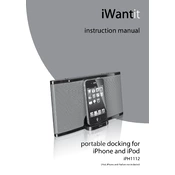
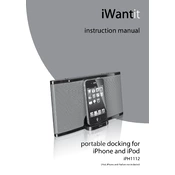
To connect your iPhone, simply align the charging port of your iPhone with the dock connector on the iWantit iPH1112. Gently press down until your iPhone is securely connected.
Ensure that the dock is plugged into a working power outlet. Check the connector for any debris or damage. Try using a different compatible device to confirm if the issue is with the dock or the device.
Yes, once your iPhone is connected to the dock, you can play music through the dock's speakers by selecting your desired audio content on your device.
The iWantit iPH1112 Dock does not require firmware updates as it functions solely as a docking and charging station without complex software.
Check the volume settings on both the dock and your device. Ensure the dock and your device are properly connected. If distortion persists, try connecting a different device.
Use a soft, dry cloth to wipe the surface of the dock. Avoid using water or chemical cleaners. Ensure the dock is unplugged while cleaning.
Depending on the thickness of your case, it may or may not fit onto the dock. Try removing the case if the connection is not secure.
The iWantit iPH1112 Dock is primarily designed for iOS devices. However, if your Android device has a compatible connector, it might work, but functionality is not guaranteed.
Ensure the dock is properly connected to a power source. Restart your device and try reconnecting. If the issue persists, check for any software updates on your device.
The iWantit iPH1112 Dock typically comes with a one-year warranty. Refer to the product documentation or contact the retailer for specific warranty details.