iWantit IMKBSBK13 Instruction Manual
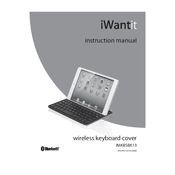
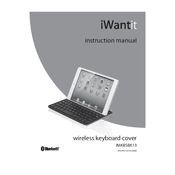
To connect the iWantit IMKBSBK13 Keyboard, insert the USB receiver into an available USB port on your computer. The keyboard should automatically pair and be ready to use.
Ensure that the USB receiver is properly inserted into the computer. Check the battery level of the keyboard and replace if necessary. Restart your computer and try reconnecting the keyboard.
To clean the keyboard, disconnect it from the computer. Use a soft, damp cloth to wipe the keys and the surface. Avoid using harsh chemicals or submerging the keyboard in water.
Check if there is any debris under the keys and clean the keyboard gently. If the problem persists, try reinstalling the keyboard driver or testing the keyboard on another computer.
Yes, the iWantit IMKBSBK13 Keyboard is compatible with Mac. Simply connect the USB receiver to your Mac and the keyboard should work.
Turn the keyboard over and slide the battery cover off. Remove the old batteries and insert new ones, ensuring correct polarity. Replace the battery cover.
To customize function keys, you may need to use third-party software that allows key remapping, as the keyboard does not come with dedicated customization software.
No, the iWantit IMKBSBK13 Keyboard is not spill-resistant. It is important to keep liquids away from the keyboard to avoid damage.
Ensure the USB receiver is connected securely. Check for interference from other wireless devices. Try a different USB port and replace the batteries if needed.
Yes, the iWantit IMKBSBK13 Keyboard typically comes with a one-year warranty. Refer to the documentation included with the keyboard for specific warranty details.