iWantit IKBCOMP15 Instruction Manual
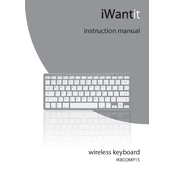
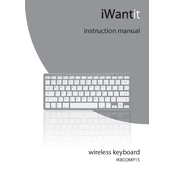
To connect the iWantit IKBCOMP15 Keyboard to your computer, plug the USB connector into an available USB port on your computer. The system should automatically recognize the keyboard and install any necessary drivers.
First, ensure that the keyboard is securely connected to the USB port. Try using a different USB port or another computer to rule out port issues. If the problem persists, restart your computer and check for driver updates.
To clean the keyboard, disconnect it from your computer. Use a soft, damp cloth to gently wipe the surface. For debris between keys, use compressed air. Avoid using harsh chemicals or submerging the keyboard in water.
Yes, you can remap keys using third-party software applications designed for keyboard customization. Ensure the software is compatible with your operating system and follow the instructions provided by the software developer.
This issue can occur if the keyboard layout is incorrectly set. Check your operating system’s language and keyboard settings to ensure they match your keyboard’s layout. Adjust as necessary.
Yes, the iWantit IKBCOMP15 Keyboard is compatible with macOS. It should function upon connection, but you may need to adjust some settings in System Preferences for optimal use.
Check the keyboard’s connection and ensure it is plugged in properly. If the keyboard has backlighting options, use the designated key (often marked with a light bulb icon) to toggle the lighting. If the issue persists, verify the power settings on your computer.
To lock the function keys, press the 'Fn' key along with the 'Fn Lock' key (this may differ based on the specific model; check your keyboard's manual for exact instructions). This will toggle the function key lock on or off.
You can disable the Windows key by using third-party software that allows key remapping. Alternatively, some gaming keyboards have a physical switch or a 'Game Mode' to disable the Windows key to prevent accidental presses during gaming.
To update the drivers, go to the manufacturer's website and look for the Support or Downloads section. Find the appropriate drivers for your keyboard model and operating system, then follow the installation instructions provided.