iWantit iIPTSK12 Installation Guide
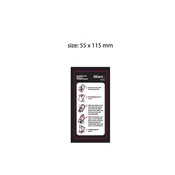
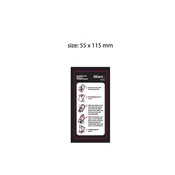
To set up the iIPTSK12 Protector, plug it into a compatible device using the provided USB cable. Ensure the device is powered on and follow any on-screen instructions to complete the installation process.
First, try using a different USB port or cable. Ensure that your device's drivers are up to date. Restart the device and attempt to reconnect the protector. If the issue persists, contact customer support.
To test the protector, connect it to a device and ensure the power indicator lights are on. You can also use a surge testing device if available to simulate a power surge and verify that the protector activates.
Regularly check the protector for any physical damage or wear. Clean the exterior with a dry cloth to remove dust. Ensure that all connections are secure and check for any warning indicators.
Yes, the iIPTSK12 Protector can be used with multiple devices as long as the total power consumption does not exceed its rated capacity. Ensure all connected devices are compatible.
Disconnect all devices immediately and allow the protector to cool down. Check for any blockages in ventilation areas and ensure it is used in a well-ventilated space. If overheating persists, seek professional assistance.
Replace the protector if you notice physical damage, persistent overheating, or if the indicator lights malfunction. Regularly check the manufacturer's guidelines for the recommended replacement timeline.
The iIPTSK12 Protector is compatible with most standard electronic devices. Always check your device's power requirements and compare them with the protector's specifications to ensure compatibility.
To safely disconnect, first turn off the connected device. Unplug the protector from the device and then from the power source. Avoid pulling on the cord and handle the plug directly.
Check the power source and ensure the protector is properly plugged in. If the problem continues, inspect the protector for any visible damage. If necessary, contact customer support for further assistance.